Most personalized video and interactive video campaigns are sent by email.
In this article, you’ll learn how to integrate Pirsonal with almost any email marketing system so that you can create marketing automation workflows with ease.
You'll learn...
Integrating Pirsonal with Email Marketing Tools
You can connect Pirsonal to any third-party email marketing software like Mailchimp, Hubspot, or Salesforce.
There are three ways to do this:
- Downloading the video data, saving it then into a CSV or XLS, and uploading this information to your email tool of choice.
- Creating automation with integration tools like Zapier (check this tutorial) or Integromat that move data between applications.
- Using Pirsonal’s API, often through any of the following methods:
- Custom webhook
- Template_Video_List
- Video_Get
Let’s dive into these options.
1) Batch Video Data Upload to Your Email Software Using an XLS or CSV
Through this method, you’ll simply save the video URLs and relevant video and contact metadata into a spreadsheet or similar document type. Then, you’ll upload this information to your email marketing software.
Modern email marketing tools offer support for CSV or XLS files. This will help you upload the data in bulk.
Take into account that any email marketing tool will require the contact’s email so that the information from your XLS or CSV can be mapped with the contact’s record in the email marketing tool.
This means that you’ll either use the “email” field Pirsonal provides for each video or use the custom data field to save this information on the email marketing platform.
If your account supports the People section, we recommend using the CRM fields from Pirsonal. This way, you’ll be able to track each video’s performance on a video or contact basis.
These are the CRM fields Pirsonal provides:
- First Name
- Last Name
You can also use the Custom Data (or Data) field to attach any relevant information to your videos and contacts.
How to Save Video Data into a CSV or XLS
There are two ways to do this:
Manually Saving Video Data
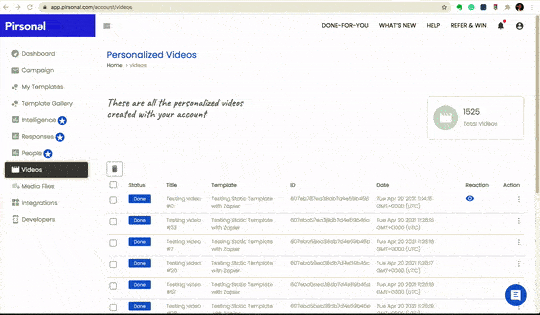
Manually copy/paste the video basic data from your Video list or People, either from all the videos from your account or through a specific template.
Please refer to this article that explains how to manually save this information into a spreadsheet.
This method is more limited as it doesn’t give you the option to also upload custom video data, keywords, and other technical information associated with the video.
Once you have saved this information, export the data as a CSV and upload it to your email marketing tool.
Automatically Saving Video Data into a Spreadsheet
Automatically saving the personalized video or interactive video data into a spreadsheet is often a good choice as it gives you access to more custom information that helps you enrich your marketing messages, CRM, or similar tool.
This can easily be done thanks to Pirsonal’s webhook option. Please refer to this article to learn how to use Zapier and Pirsonal to save video data from Pirsonal to tools like Google Sheets.
Pirsonal doesn’t have a custom app for integration platform Integromat but you can use a webhook provided by Integromat and add it to any personalized video template or interactive video project. This will instantly send data from Pirsonal to Integromat when a video is created or when there is an error with a video.
2) Creating an Automation Between Pirsonal And Any Email Service
The easiest way to create automation between Pirsonal and third-party email services is through platforms like Zapier, Integromat, or similar.
These services provide webhooks that can be used on your templates or projects. Webhooks are instantly triggered when a video is created or when there has been an error with a video.
Please refer to this step-by-step article to know how to use Zapier with Pirsonal.
Sending Data from Pirsonal to Any Email Tool Via Zapier
Use the Trigger step in Zapier to send data from Pirsonal to your email tool of choice.
- Here you’ll find a list of email tools that provide integration for the Zapier platform
- Here you’ll find a list of marketing automation tools that connect with Zapier
One of the main advantages Zapier offers from a user perspective is that all Zaps share similar steps. This means that once you have mastered one, you have mastered most of the common use cases, including email marketing.
In order to send data from Pirsonal to any third-party application using Zapier, you need to create a new Zap.
If you haven’t used Pirsonal’s app for the Zapier ecosystem, please access the Integration section on your Pirsonal dashboard.
Video Status
Every time our video personalization software receives the order to create new content, the new video content will go through any of the following states:
- Processing
- Done
- Error
- Queued
This Zap will be triggered in two scenarios:
- When a personalized video is successfully created. This is, “done” status code.
- When a video is not created because of an error. This is, “error” status code.
Configuring Pirsonal’s Trigger
When you create a new Zap, the first step is to choose the app for the trigger section. In this case, choose Pirsonal.
Now choose the trigger event “New Personalized Video”.
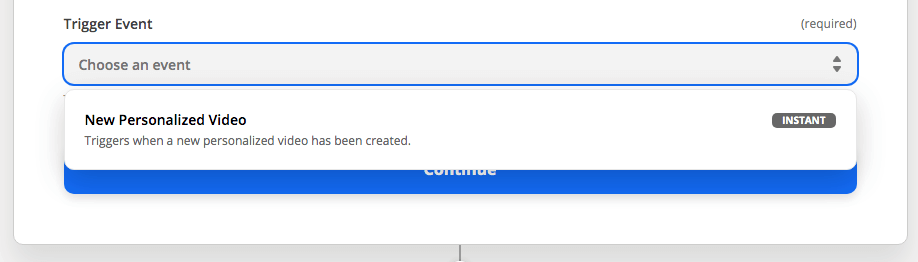
Use Pirsonal’s Trigger App to Send Video Links to Third-party Apps
Now click “Continue”. You’ll be requested to choose your Pirsonal account. If you haven’t connected your account yet, you’ll need to provide your Account ID and Account Secret. You’ll find this information in the Settings section of your Pirsonal account.
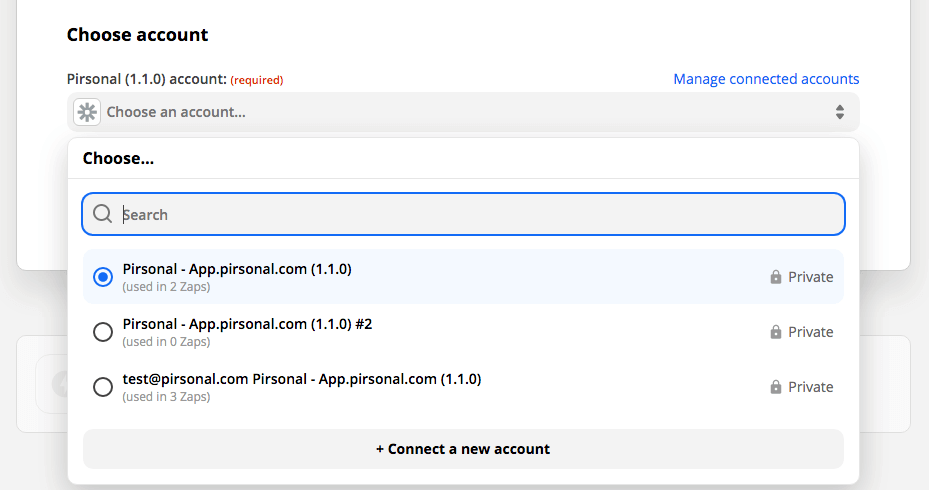
Choose Pirsonal Account
Continue the process to the next screen. You’ll find a webhook URL for Pirsonal.
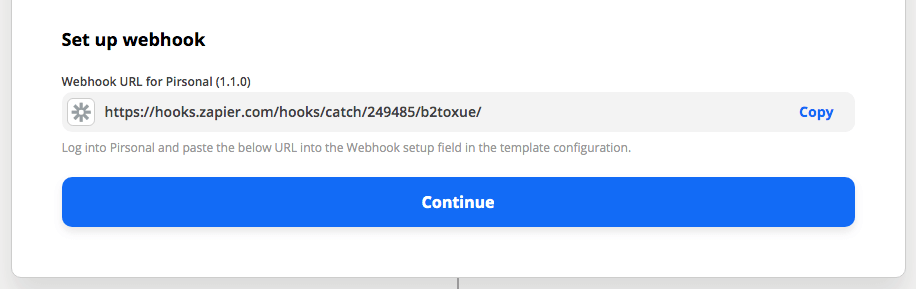
Webhook Example from Pirsonal and Zapier
Webhooks are a notification system between applications. Webhooks run in real-time behind the scenes.
With Pirsonal, the webhook will be triggered when the video status changes to any of the following scenarios:
- done
- error
Whenever that trigger event occurs in Pirsonal, the webhook sees the event, collects the data, and sends it to the URL specified by Zapier in the form of an HTTP request.
Adding the Webhook to Your Pirsonal Template or Project
To add a webhook to a personalized video template or to an interactive video project, please log into Pirsonal and paste the URL into the Webhook setup field in the template or project configuration.
Depending on the platform version you are using and the type of template or personalization project you are working on, there are different ways to do this:
Pirsonal Editor
If you are using Pirsonal Editor, follow these steps:
- Go to My Templates
- Find the template you want to update with the Webhook
- Click on the Action menu (three dots)
- Click on “Edit with Pirsonal Editor”
- Go to the Details tab
- Click on “Template Information”
- Add the webhook URL in the URL field
- Save the template
Pirsonal Player (Interactive Video Player) and Pirsonal Script (Legacy)
If you are using Pirsonal’s interactive video player only or Pirsonal Script, follow these steps:
- Go to My Templates
- Find the template you want to update with the Webhook
- Click on the Action menu (three dots)
- Click on “Edit with Pirsonal Script” if you are using the legacy Editor or “Pirsonal Player” if you created a project for our interactive video player with personalization
- Add the webhook URL in the URL field
- Save the template
Testing the Trigger Event From Pirsonal
Zapier will ask you to create a new personalized or interactive video to retrieve the video data so that you can use it with your Action Event later.
Once you’ve done this, Zapier will receive sample data that will help you map your Action section to create an automation process between Pirsonal and any email marketing tool in Zapier.
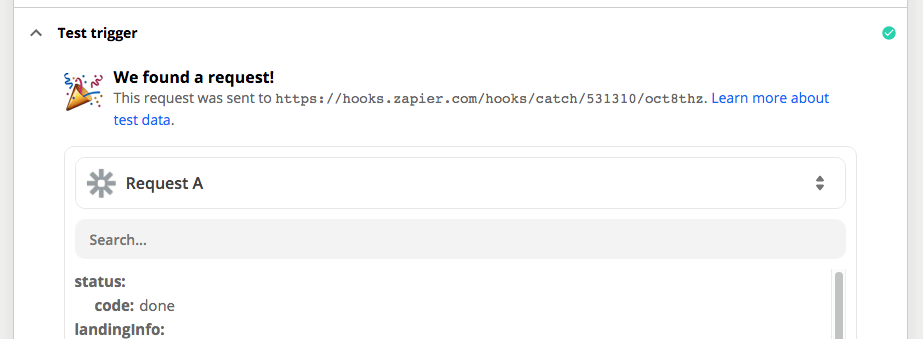
Webhook Test with Zapier and Pirsonal
In the response, you’ll find all the metadata associated with the video you’ve just created. This includes:
- Technical information like processing time, video status, and more
- Basic metadata information like video title, description, and keywords
- Custom metadata for CRM and marketing like first name, last name, email, and your custom information.
Now continue to the Action event. The action event is where you’ll choose the email delivery software you want to use.
In the Action event, you’ll map the relevant Pirsonal fields with your email tool. For the contact’s Pirsonal Page or dynamic landing page, make sure to merge the URL depending on your account’s landing page base URL.
Standard accounts use the following structure: https://vid.pirsonal.com/VIDEO-ID-GOES-HERE. Change the text “VIDEO-ID-GOES-HERE” for the video ID provided through the webhook.