The Pirsonal Personalized Videos app for HubSpot allows you to effortlessly create personalized videos right from your HubSpot workflows.
Using HubSpot’s custom objects, this app efficiently stores data in your HubSpot account, making it easy to track the videos and templates used.
In this article, you will find all the essential information to successfully configure the custom objects required for the Pirsonal Personalized Videos app to function flawlessly in your HubSpot account.
You'll learn...
Things you should know before you start
- The app requires custom objects described in this article to function.
- Creating custom objects is only available for HubSpot users with an Enterprise plan.
- To learn how to create, edit, or delete custom objects in HubSpot, please refer to their documentation.
HubSpot’s Custom Objects for Pirsonal’s App
To proceed, it is necessary to create two Custom Objects within HubSpot.
- PirsonalVideoTemplate
- PirsonalContactWorkflowResponse
Follow these steps to create a Custom Object in HubSpot:
- In your HubSpot account, click the settings settings icon in the main navigation bar.
- In the left sidebar menu, navigate to Objects > Custom Objects.
- If this is your first custom object, click Create a custom object in the center of the page. If you’re creating an additional custom object, click Create custom object in the top right.
- Fill in the fields according to the screenshots provided. You can also conveniently copy and paste the shared information for each screenshot.
First Custom Object: PirsonalVideoTemplate
In the right panel, set up your custom object by adding the following information.
To set your custom object’s name:
- Object name (Singular): PirsonalVideoTemplate
- Object name (Plural): PirsonalVideoTemplates
As shown in the following screenshot.
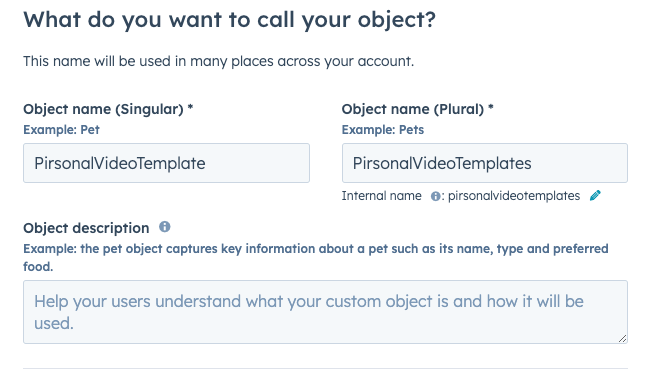
HubSpot Pirsonal Custom Objects Setup Guide
To create the object’s primary display property:
- Primary display property: Video Template Id
- Property type: Single-line text
As shown in the following screenshot.
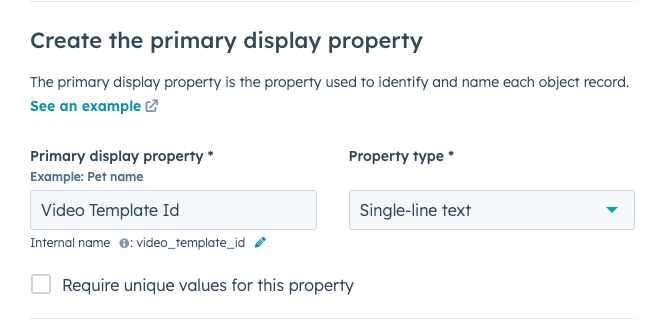
Primary Display Property
To create a secondary property for your custom object:
- Secondary display property: Video Template Name
- Property type: Single-line text
As shown in the following screenshot.
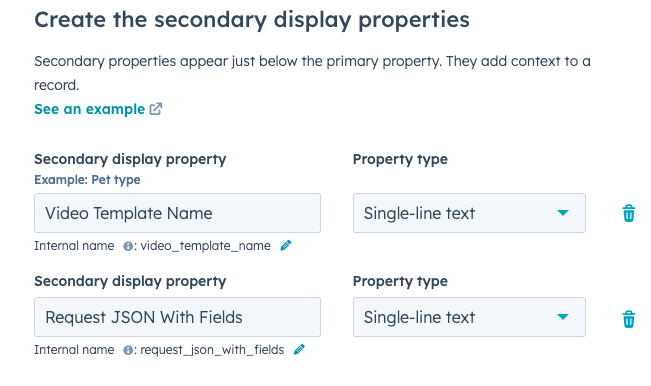
Secondary Custom Objects Setup Guide
Second Custom Object: PirsonalContactWorkflowResponses
Set up your custom object by adding the following information.
To set your custom object’s name:
- Object name (Singular): PirsonalContactWorkflowResponse
- Object name (Plural): PirsonalContactWorkflowResponses
As shown in the following screenshot.
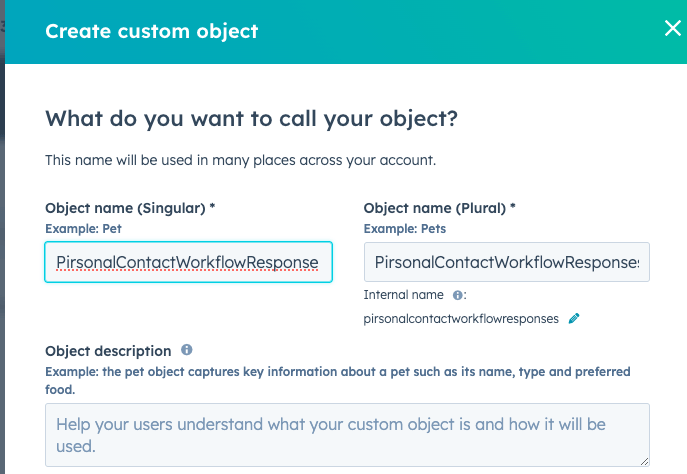
Custom Object Name PirsonalContactWorkflowResponse
Create a primary property for your custom object with the following information:
- Primary display property: Contact Id
- Property type: Single-line text
As shown in the following screenshot.
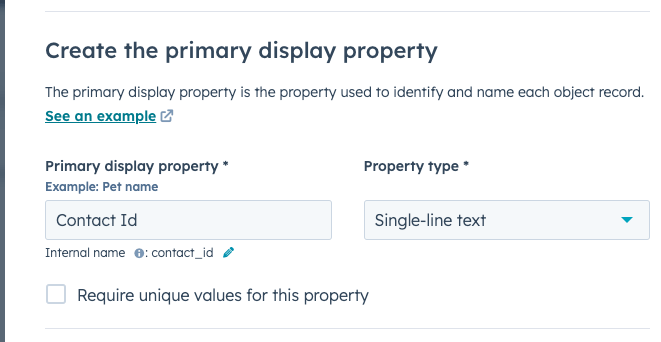
Pirsonal Custom Objects Contact Id
Create a secondary property for your custom object with the following information:
- Secondary display property: Video Id
- Property type: Single-line text
Add a secondary display property. To add an additional secondary display property, click + Add property. This will only appear once you’ve set a label and property type for your first secondary property.
- Secondary display property: JSON response
- Property type: Single-line text
As shown in the following screenshot.
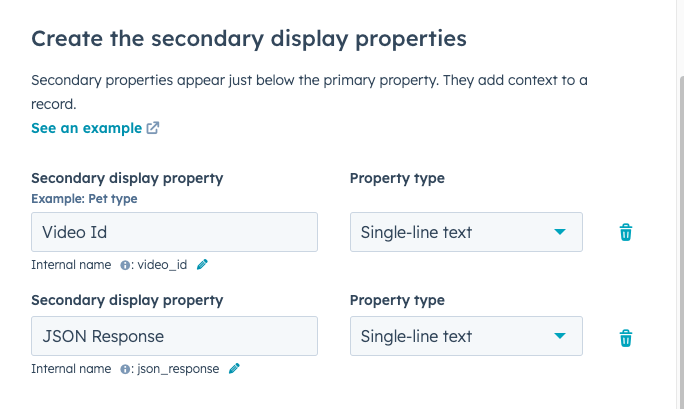
Pirsonal Custom Objects Video Id