A good choice of fonts in your personalized videos will make viewers stay focused on your video. To create on-brand personalized videos with Pirsonal’s software for personalized video creation, you can change the fonts of text objects.
In this article, you’ll learn how to change fonts with Pirsonal Editor and Pirsonal Script.
Things you should know first
- The current version of Pirsonal Editor doesn’t show a preview of the font in the video software’s player. This is because Pirsonal Editor is a browser-based video tool to create video templates. However, Pirsonal will render the personalized videos with the font you have specified even if this font is not used in the real-time preview.
- You can request custom fonts—Email help@pirsonal.com with your request, attaching the .ttf files, and licenses (if applicable). Once the fonts have been installed in our systems, you’ll be notified. In that notification, you’ll also see the exact font names you’ll need to use in Pirsonal Editor or Pirsonal Script.
- If you are an API user, you can also change fonts dynamically.
- You can also update the text font for the same object during the timeline using Pirsonal Script.
How To Change A Font In Pirsonal Editor or Pirsonal Script
To change a text font of a personalized video template, follow these steps:
- Open your template with Pirsonal Editor.
- Click on the “Source Code” view. This is Pirsonal Script, a JSON-based tool for more advanced users to create programmable video templates.
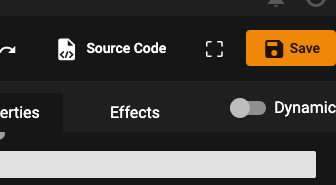
- Find the ID of the text object you want to update with the new font. For example, a text object named “test” would look like this in the source code view:
“id”: test” - Once you have found the text object, find the “textFont” property within that object and update its value with the new custom font you want to use. Add the name of the font without the font extension. For example, the Lato-Black.ttf font would be “Lato-Black”.
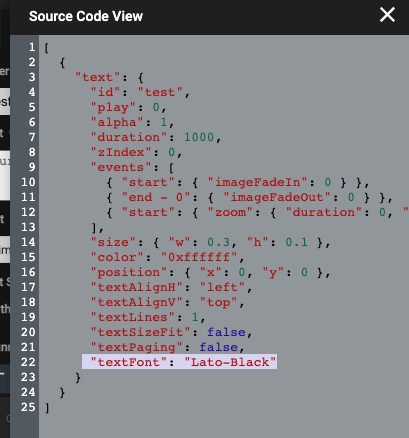
- To confirm the change, click on the green “play” button.
- Now, save your template. Remember that the change won’t be visually applied in Pirsonal Editor’s real-time preview, It will be visible when you create a new video.