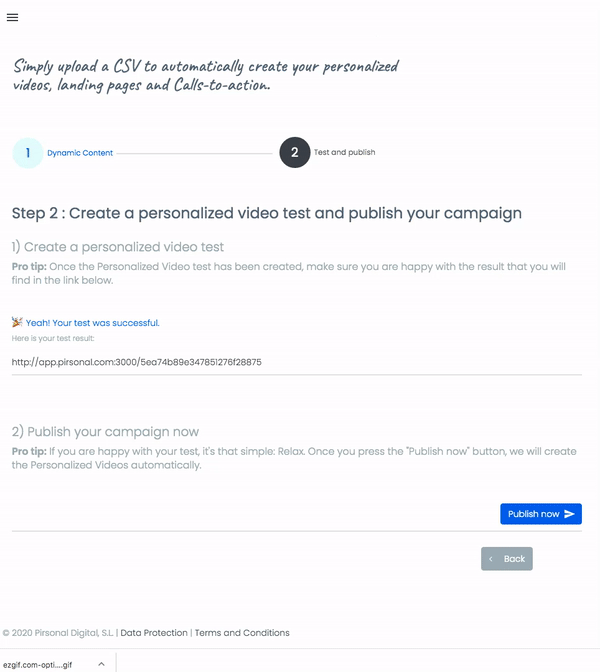Creating personalized videos from a CSV or spreadsheet can be really fast, simple and efficient through the Campaigns section. It is an alternative to using third-party tools like Google Sheets and Zapier, and allows all the flexibility of using comma-separated values documents.
In this article, you’ll learn how to create a personalized video batch campaign using a CSV (or a spreadsheet).
Thinks to know
Here are some practical tips to help you get the most out of Pirsonal’s Campaigns tool to create personalized videos from a CSV or a spreadsheet.
- The personalized video template you want to use must be ready beforehand. Remember that you must have configured the dynamic fields using Pirsonal’s personalized video template editor or our API.
- Use Microsoft Excel, Google Sheets or any alternative to edit the spreadsheet with the structured information. Follow these directions to configure the columns correctly. Pay close attention that all the fields are correctly configured. Once you are happy with the result, export or save the document as a CSV, as this is the type of file the Campaigns tool supports.
- Remember that all the information provided in the CSV will be automatically removed from our servers once it has been processed to generate the personalized videos.
Steps to create batch personalized videos from a CSV using the Campaign wizard
- Log in into your account.
- Go to Campaign.
- Once on the Campaign page, go to the first step, within which you will find point 1, “Select a Personalized Video Template”.
- There you will find “Template list”. Click on the dropdown and choose the template you want to use. If you have not created a template yet, you always use our Template Gallery and adapt your own.
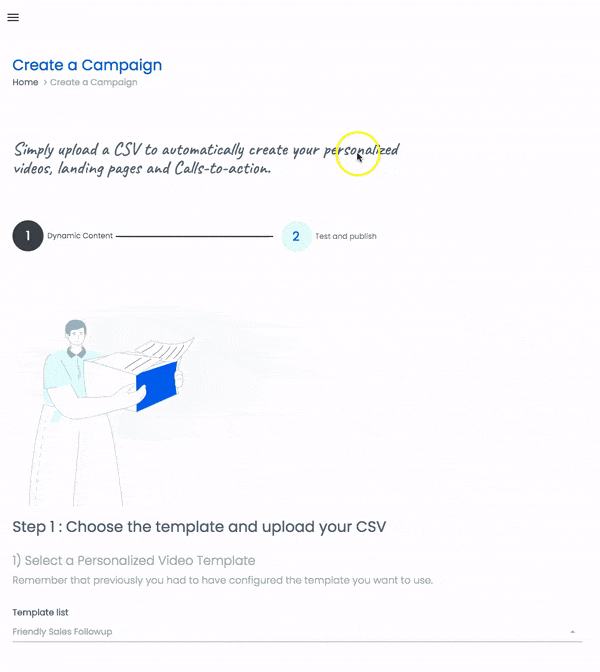
- The Campaign tool to create personalized videos requires creating a CSV that has a specific structure so that our system can map the dynamic fields from the personalized video template, the personalized landing page and Pirsonal’s player calls-to-action. Here you’ll find a sample XLS file that you can adapt your needs and then export as a CSV. Follow these instructions to know how to prepare a CSV for the Campaign tool to create batch personalized videos.
- Go on to point 2, “Upload CSV”. Click on “Upload CSV” and choose the CSV file that you want to use to automatically create personalized videos, landing pages and in-video calls-to-action (CTA).
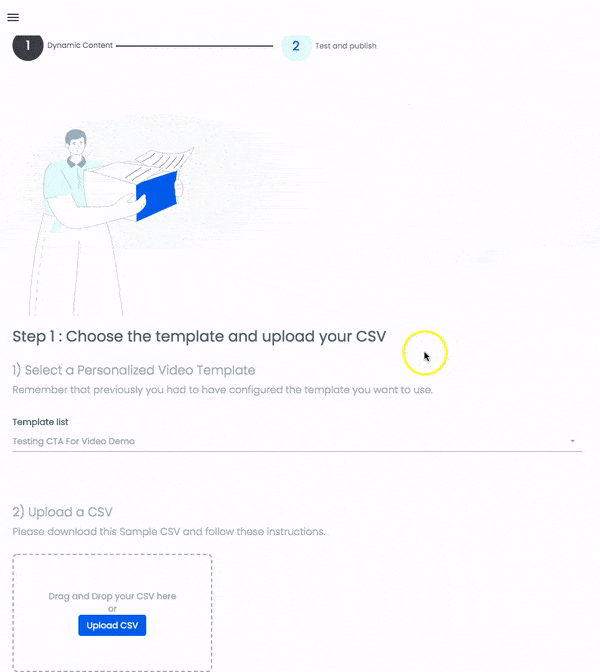
- Continue with the next step by clicking on the “Next Step” button or on the round button with the number two in the Wizard.
- Once you are in the second step, you will find two points. The first one automatically creates a personalized video from the information in the second row of your spreadsheet (since the first row really only has the column names). Click on the link that will be displayed, which is from the automatically created custom landing page.

- If you are happy with the result from the previous step. It is time to publish the campaign. Simply press the “Publish” button and the personalized video will start to be rendered. Remember that once you start publishing, you will not be able to stop the process and the personalized videos will be created automatically even if you delete them from the UI while they have the “processing” or “queue” video status.