Pirsonal Intelligence offers essential data to help you run your personalized video marketing campaigns and succeed.
Integrate with Google Analytics through Univeral Analytics (UA) to get even more data from your interactive videos made with Pirsonal Player.
For example, where your traffic is coming in from, where they are located, their online behavior, conversions, and much more.
In this article, you’ll learn the steps to add Google’s UA tracking to Pirsonal Player Project, so that you can track your interactive video marketing campaigns with personalized Calls to Action.
You'll learn...
Connect Google Analytics with a Pirsonal Player Project
Step 1. Enable the Universal Analytics tracking ID from Google Analytics
To connect Google Analytics to Pirsonal, you will need to enable the Universal Analytics tracking ID in your Google Analytics account. Follow these steps:
- Go to your Google Analytics dashboard: analytics.google.com
- Navigate to the lower-left corner and click Admin.
- Create a property and click Show advanced options.
- Toggle on the Create a Universal Analytics property option.
- Finish creating your property and exit the create a property page.
Want to learn more about creating a Universal Analytics Property?
Step 2. Copy your Google Analytics Tracking ID (Universal Analytics or UA):
To find and copy your Google Analytics Tracking ID for the Universal Analytics (UA), follow these steps:
- Navigate to the left sidebar.
- Click the dropdown list arrow directly below the Create Property button to expand the list.
- Select the name of your created property.
- Then, open the Tracking Info tab.
- Click Tracking Code.
- Copy the Tracking ID from the top left corner
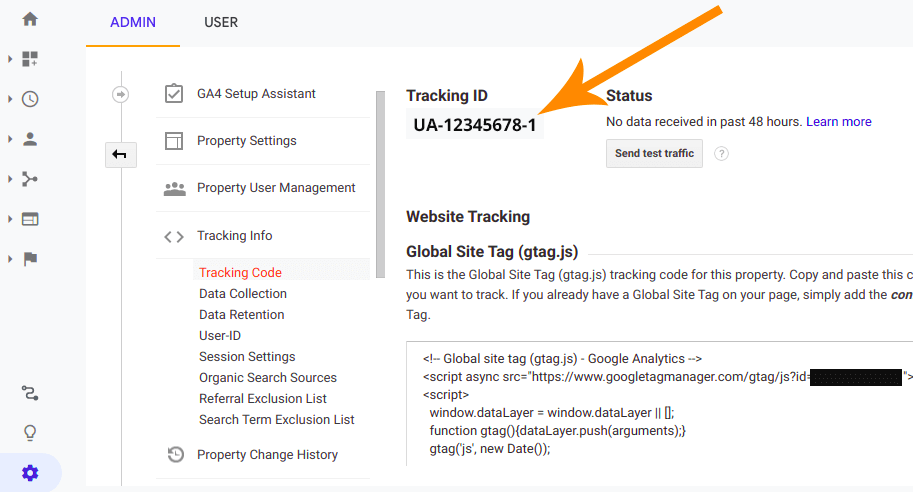
Step 3. Adding the tracking ID through a Pirsonal Player Project
To add a Universal Analytics ID to a Pirsonal Player Project, follow these steps:
- Open an existing Project.
- On the left menu, click on “Scripts”.
- There, you’ll find the Google Analytics field.
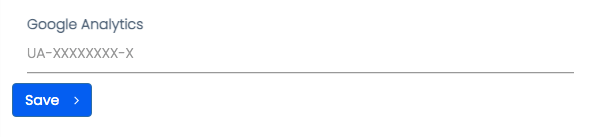
- Add your Universal Analytics ID (UA-XXXXXXXX-X)
- Click the save button