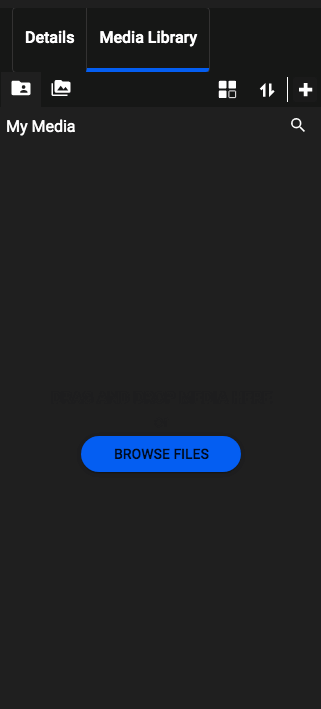Personalized videos made with Pirsonal are created from dynamic or static videos, images, audio files, and text. Interactive videos powered by Pirsonal Player are created from dynamic or fixed background videos.
In this article, you’ll learn how to upload a video file to your Pirsonal account. This means that Pirsonal will host your media files.
You'll learn...
Uploading Videos, Images, and Audios to Your Pirsonal Account
There are different ways to upload your content to your Pirsonal account. When using any Pirsonal user interface, this is always done through a template or project. If you want to upload media files using Pirsonal’s API, please refer to the API documentation.
Uploading a Video to a Pirsonal Player Project
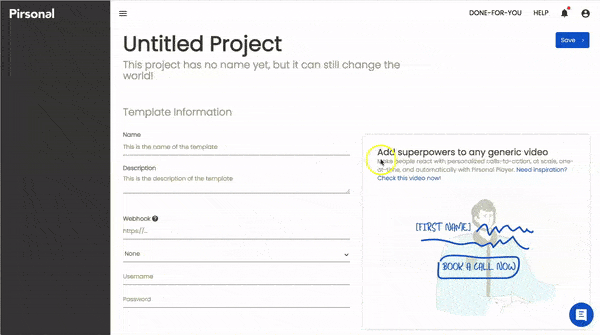
How to Upload a Video to Pirsonal Player Project
- Open a new or existing project
- Scroll down to the “Select your background video” section
- Click on the Dynamic Media / Template Media toggle
- Select “From my PC”
- Click on “Choose File” to select a file from your computer
- Save the project to upload the file to your Pirsonal account
Uploading Media Files with Pirsonal Editor
- Open a new or existing template
- Click on the Media Library tab
- Click on the “Browse Files” blue button or on the white “+” (plus) button to upload video, image, or audio files from your computer