Pirsonal Editor is a browser-based video software that helps you create personalized video templates made up of layers. With these video templates, Pirsonal makes editing video online a scalable and easy process.
With Pirsonal’s drag and drop software, anyone can create templates in minutes for automatic video production.
With Pirsonal Editor you define the look and feel of the videos so that you can render videos in the cloud at scale with Pirsonal’s automatic video editing cloud.
In this article, you’ll learn how to add dynamic and static layers, also called media objects, in Pirsonal Editor so that you can automate video personalization with Pirsonal.
Adding layers in Pirsonal Editor
When you create a template with Pirsonal’s online video software to create personalized video templates, you can add the following media objects:
- Image
- Video
- Audio
- Text
- Rectangle
To add a layer to the drag and drop video timeline, follow these steps:
- Open a new or existing video template with Pirsonal Editor
- Click the “Add Layer” button. You’ll find it in the timeline.

- Select the layer or media object type you need
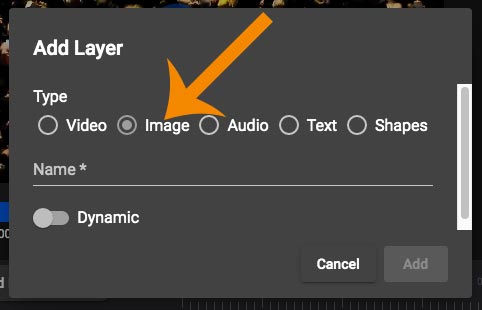
- Give the layer a unique name or ID
- If the layer will be dynamic or personalized, click on the “Dynamic” toggle (On). If it will be a fixed or static media layer, leave it as it is by default (Off)
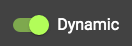
- To add the layer to the timeline, click the “Add” button.
- Once you’ve added the layer to the timeline, define the starting point and duration by clicking on the layer and using the visual tools or by modifying the properties in the Properties tab.
Regardless of what plan you are in, you can add as many layers as you need through Pirsonal’s visual personalized video template editor or Pirsonal Script to make personalized videos online.
If you need assistance creating a template, remember that our support is free. Through our Professional Services, we can also create custom templates for you. Reach out to our support team for more information.