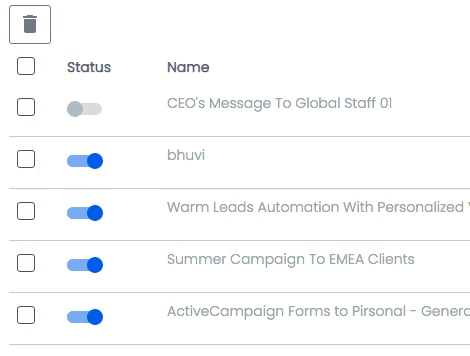If in your user account, in the Templates section, when you click on the three dots in “Actions” you see that the Create a video button is disabled, you will not be able to create personalized videos using that template.
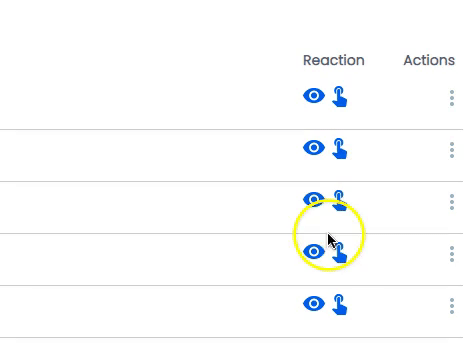
In this article, you’ll learn why this happens and how to activate your template so that you can create personalized videos again from the chosen template.
Things to know
Here are some key things you should know first if you see that the Create a video button cannot be clicked:
- Personalized video templates can be activated o deactivated with a click.
- If your template is in “Off” or “Inactive” status, you will not be able to create personalized videos from this template, either from the Pirsonal UI, any integration or using Pirsonal’s API.
- Inactive templates cannot be edited. This means that if you want to make any change to the template, you’ll need to activate the template first.
What to do if the Create a video button is not Available
If you find that the Create a video button is not clickable, simply activate the personalized video template and you’ll see that this button can be clicked again. To do this, follow these steps:
- Log in into your account
- Go to Templates
- Find the personalized video template you want to turn on or activate and click on the grey toggle button as shown below.