Pirsonal is a personalized video platform that automatically renders, edits, and creates real video files at scale.
Personalized video hosting is included in all our plans. However, you also have the option to host your personalized videos on your own Amazon S3 account and bucket through Pirsonal’s native integration with this service. This integration is available to all plans.
In this article, you’ll learn how to host personalized videos in your own Amazon S3 bucket. You’ll also learn how our secure personalized video platform protects your organization’s and customers’ data when using S3.
You'll learn...
Things you should know before you start
- By default, we take care of video hosting for you and there is nothing you need to do.
- You have the option to host personalized videos on any service, including Amazon S3.
- Pirsonal provides native integration with Amazon S3. All you have to do is to provide the S3 bucket name.
- Custom video hosting configuration must be done for each personalized video template or on a video basis through Pirsonal’s API.
- If your organization already uses Amazon S3, it is possible that this is managed by your IT team. Simply let them know that you need an S3 bucket and share with them your goals. They’ll know what to do. Ask them to provide the bucket name, which you’ll need to add to the template’s details in Pirsonal as also explained in this article.
- Optionally, you can request that we expressly host the videos in an Amazon S3 account managed by Pirsonal. This is available at no extra charge to Enterprise and Premier customers. To do this, please email us at help@pirsonal.com.
Understanding Amazon S3
If you are new to Amazon S3, there are also a few other concepts you must know regarding this service.
What Is Amazon S3?
Amazon Simple Storage Service (also known as Amazon S3, AWS S3 or S3) is a data storage service offered by Amazon.
AWS S3 is one of the most popular cloud storage services available on the internet. One of the reasons why many organizations use it is because of its flexibility in terms of configuration, files access control, and global outreach across many regions.
What Is an S3 Bucket?
In AWS S3, storage units are of different types. The most basic one is the object. An object is, basically, a file. For example, each personalized video made with Pirsonal.
Then, an S3 bucket is a group of objects of different types. It is like a folder with many files and folders of various kinds.
To host personalized videos on AWS S3, you need a bucket.
Creating an Amazon S3 Bucket
These are the steps to create and configure an Amazon S3 bucket. Remember you’ll need an AWS account. You can signup for a free AWS account if you don’t already have one.
To create an S3 bucket to host your personalized videos, then, sign in to your AWS console and follow the following five steps.
- Search for the S3 service and navigate to the S3 dashboard.
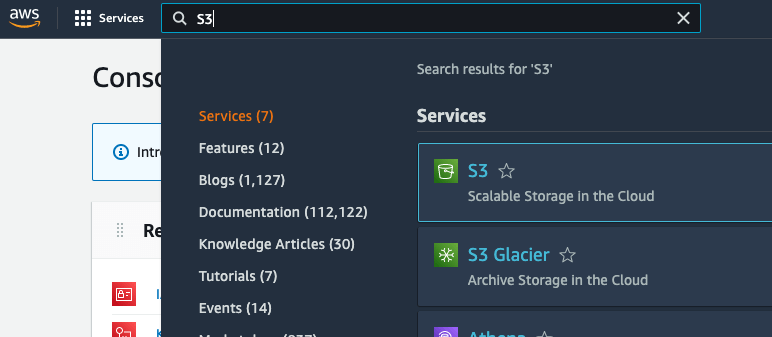
- Click on the Create bucket button to configure and create a new bucket.
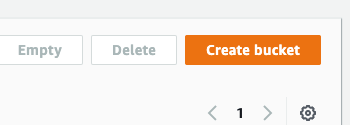
- Now, give your bucket a globally-unique name. If the name is already taken, S3 will prevent you from creating a bucket. Select a preferred region for your bucket or leave the region selected by default. Optionally, you can leave the “Object Ownership” section as default.
- To host customized video files on S3, you need to make the bucket publicly available or give specific permissions to Pirsonal’s software to do so. To make the bucket publicly available, in the next step, uncheck the Block all public access option. Often, bucket versioning is not required, so you can disable it.
- The last 3 steps often are not required unless you have specific file management needs with tags and encryption. Click on the Create bucket button to create your new bucket.
Amazon S3 Bucket Permissions
A bucket policy is a resource-based policy that you can use to grant access read and write permissions to your bucket and the personalized videos in it.
As the bucket owner, you can associate a policy with a bucket. The permissions attached to the bucket apply to all of the objects in the bucket that are owned by the bucket owner.
Advanced users can configure the policy that covers their needs. Here Amazon S3 provides many examples you can use.
For example, the following policy simplifies the read permissions to the videos from a bucket.
{
“Version”: “2012-10-17”,
“Statement”: [
{
“Sid”: “AddPerm”,
“Effect”: “Allow”,
“Principal”: “*”,
“Action”: “s3:GetObject”,
“Resource”: “arn:aws:s3:::YOUR-BUCKET-NAME-GOES-HERE/*”
}
]
}
Adding the Bucket Name to Your Personalized Video Template
To upload the personalized videos to your bucket when every personalized video has been rendered by Pirsonal, you’ll need to add the bucket name to the template’s details.
Currently, this option is only available through our legacy UI. Please follow these steps.
Adding the bucket name through Pirsonal Script’s UI
- Go to My Templates.
- Find your template from the list and click on the three vertical dots from the action columns.
- Click on “Edit with Pirsonal Script”.
- On the template’s page, click on “EDIT TEMPLATE”.
- Go to the “VIDEOS OUTPUT” section and click on “Pirsonal” from the dropdown menu.
- Then, select “Amazon S3” and add your bucket name to the field.

- Save the template.